2017 Xentry Connect C5 user manual: how to configure/set up MB SD Connect C4/C5 to use for the first time
Please have your XENTRY Connect MAC addresses (Wi-fi and LAN) enabled for the workshop network byyour IT supervisor/IT service provider in advance. You can read off theMAC addresses (Wi-fi and LAN) from the stickers on the devices.
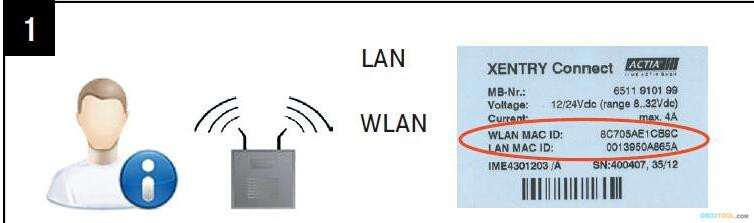
Your case already contains a printed empty network questionnaire.
Please have it filled out by your IT supervisor. Important! Do notcontinue the initial startup until the questionnaire has been filled outcompletely! This will help to avoid additional work.
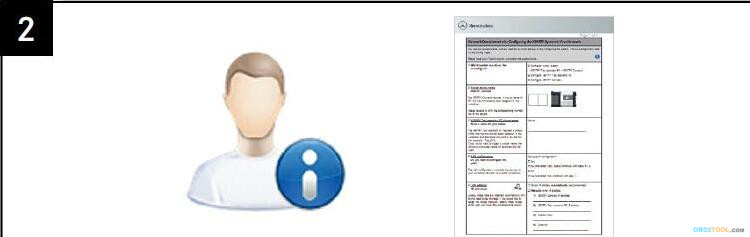
The latest Mercedes diagnostic software 09.2017 disk came with your MB SD Connect C5.
You can start the network configuration now.
Completely charge and turn on the XENTRY Connect.
Starting the XENTRY Connect for the first time can take up to 10 minutes.
Configuration can be started whilst both devices are still charging.
Attention! Be sure to use the correct power supply units!
Start the XENTRY Control software using the desktop link on the laptop. ConfigAssist is already open; if not,call up ConfigAssist via the “Configuration” menu.
Note! If you work with static IP addresses, you must perform theconfiguration via the expert dialog and transfer the configuration tothe XENTRY Connect via a USB stick.
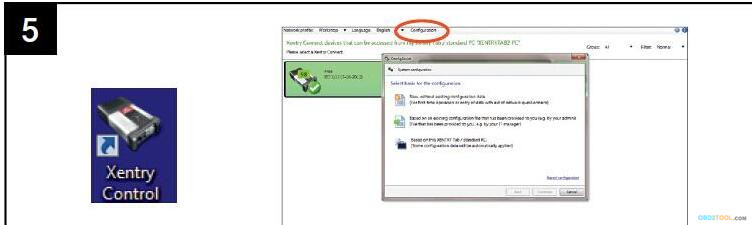
Please have the filled out network questionnaire on hand:
How would you like to configure the devices?
Select one of the 3 options.
Recommended selection: “New without existing configuration data”.
Please continue following the ConfigAssist dialogs and enter the required
data from the network questionnaire.
Next, switch on the XENTRY Connect. This has already finished installing.
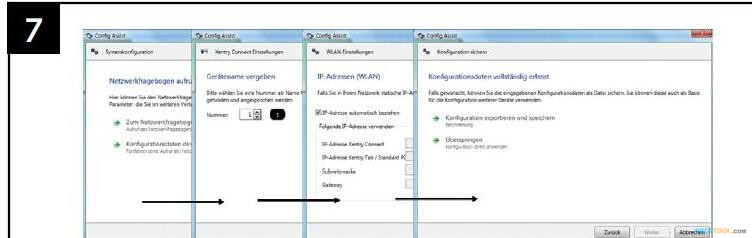
In the final steps, the configuration is transferred from the laptop to the XENTRY Connect. You will be prompted to interconnectthe devices using the supplied black Ethernet connecting cable.
This cable connection is required only for configuration
If configuration is successful, a green tile with the number of the Benz diagnostic tool XENTRYConnect C5will be displayed. You can now use the devices: Remove theblack Ethernet connecting cable to work via WLAN and with an onlineconnection. Then click on the green tile in order to read out the datafor ordering the StartKey.
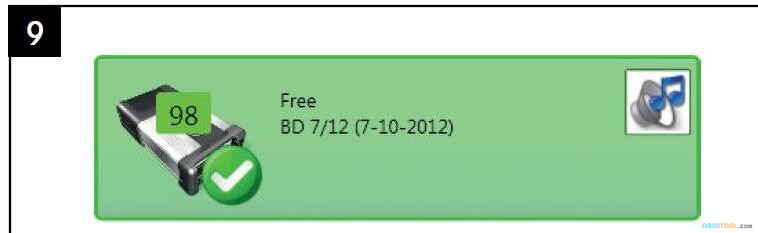
Done!
http://blog.roodo.com/obd2tools88/archives/62387307.html
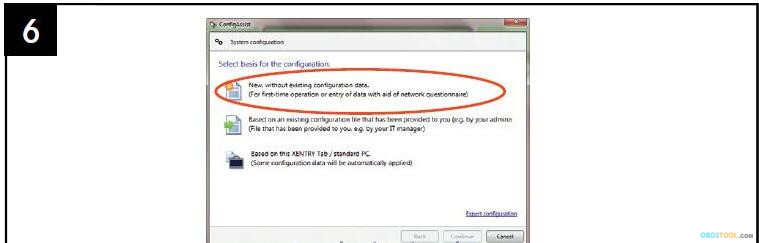
Senaste kommentarer